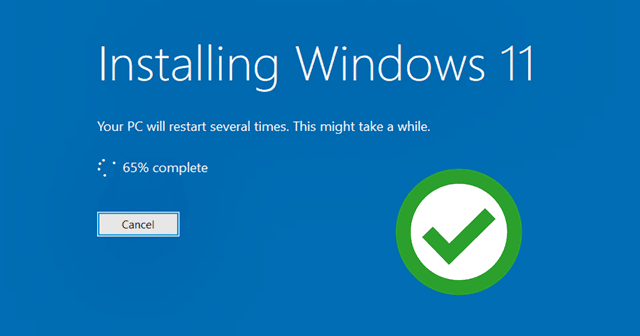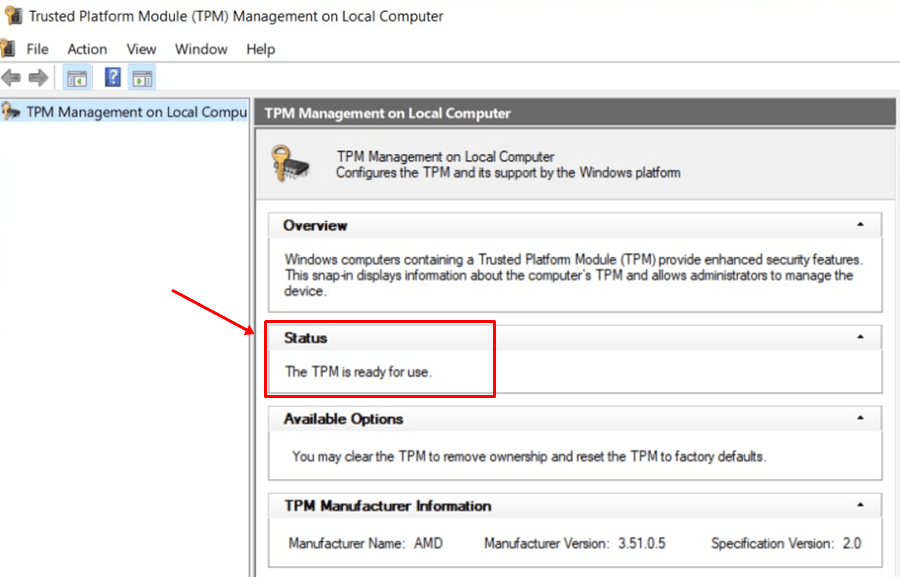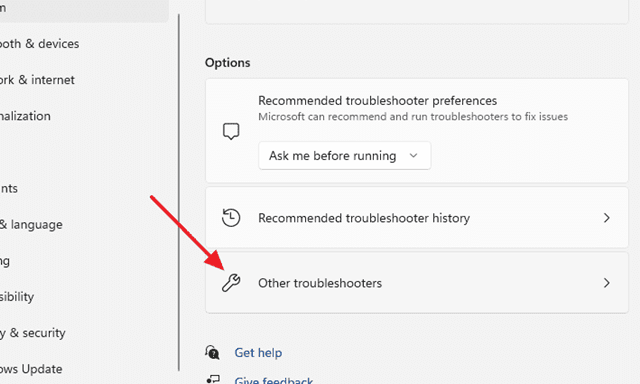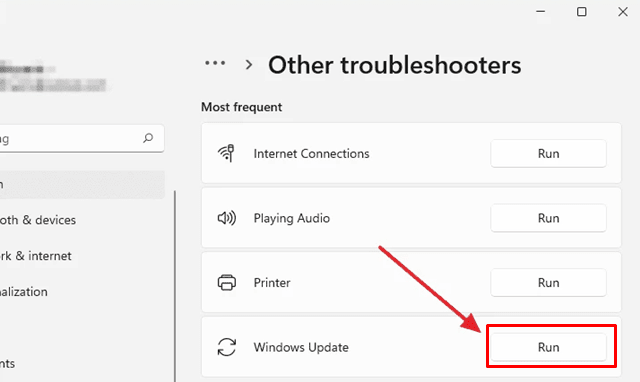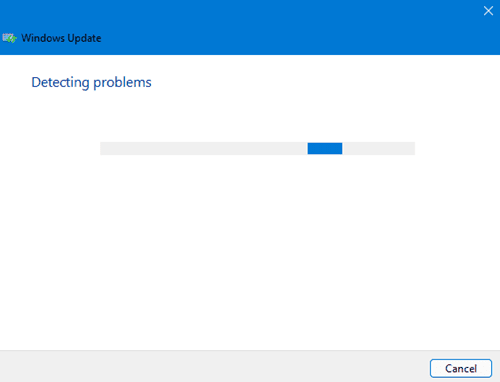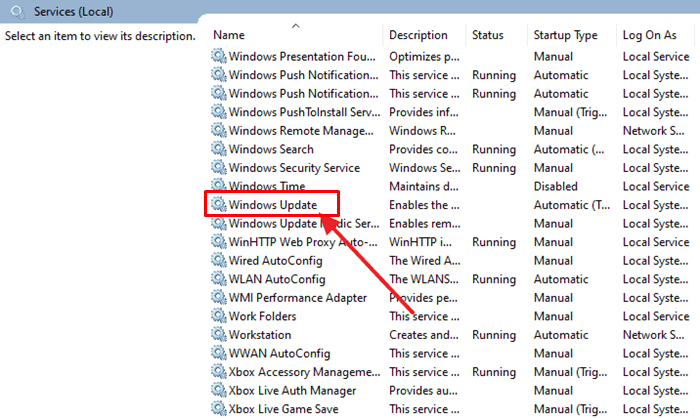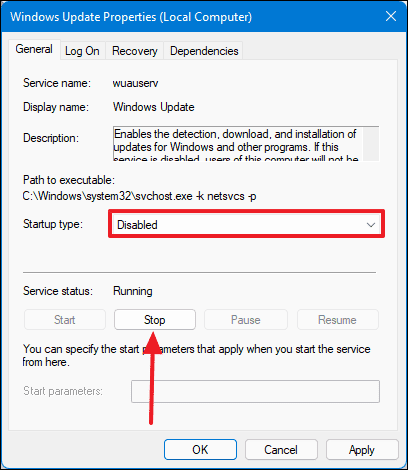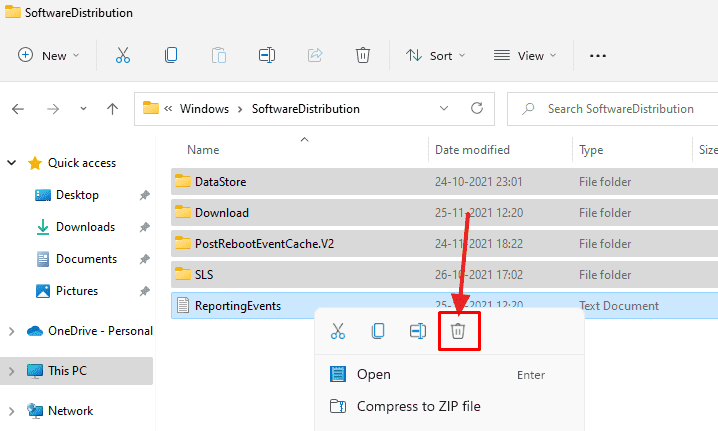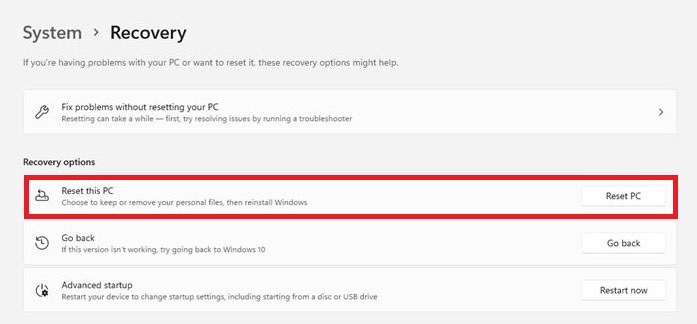If you are a Windows 11 (or other versions) user, it must be simply how many times your PC enters update mode, either when you turn it ON or shut it down, which could be annoying at times. However, what’s aggravating is when the PC gets stuck during a Windows 11 update. This usually occurs at the very last time when the counter has almost reached 90% and suddenly somewhere out of the blue, the screen freezes or gets stuck on the same screen for eternity. So, what should I do now? Well, here are some possible reasons why your PC gets stuck during Windows updates and how to fix it. Also Read- How to Reset Windows 11 to Default Factory Settings
Reasons Behind Windows 11 Update Getting Stuck
There are a few reasons why you would end up with a stuck Windows 11 update.
Reasons Behind Windows 11 Update Getting StuckList of Best Ways to Fix Windows 11 Installation Stuck1.) Enable TPM 2.0 On Your PCIf it is not enabled:-If It is enabled:-2.) Windows Update Troubleshooter Method3.) Delete Windows Updates Files4.) Ensure Windows Update Service is Running 5.) Remove All Peripherals6.) Reset The PCClosing Words
It could be because of internet connectivity issues Downloaded files were incomplete TPM 2.0 is not enabled There could be some issue with the memory There could be some conflict with the existing application or process Somethings broke at Windows Update service
List of Best Ways to Fix Windows 11 Installation Stuck
1.) Enable TPM 2.0 On Your PC
You need TPM 2.0 to run Windows 11 on your PC without which, you won’t be able to complete the installation. Here’s how you can enable it.
If it is not enabled:-
If It is enabled:-
Also Read- Bypass TPM, RAM and Secure Boot Requirement in Windows 11
2.) Windows Update Troubleshooter Method
Windows 11 has a tonne of features including Windows Update Troubleshooter and here’s how to do it.
3.) Delete Windows Updates Files
Since your complaint is regarding a stuck Windows 11 update, it can be because of incomplete downloaded files or other reasons. All those files you downloaded earlier are stored on a primary storage device. You will have to disable Windows Update services first and then delete the files as mentioned in the instructions below.
4.) Ensure Windows Update Service is Running
Your PC runs Windows Update Service continuously to ensure all the updates are downloaded and installed accordingly. If there’s some issue with the Windows Updates Services itself, then you might struggle to update your system. Here’s how to fix it.
5.) Remove All Peripherals
There is a possibility that your PC was unable to process a Windows 11 update and goes stuck because there were some issues on the peripherals side. Disconnect all the peripherals and try installing the Windows 11 update. This should work for some users if not all.
6.) Reset The PC
As you are facing issues with a stuck Windows 11 update, I would recommend resetting the PC once and for all to fix the issue.
Closing Words
Some of the users stuck while upgrading windows 10 to windows 11 and others were stuck between windows 11 updates. Don’t worry. It will work for all who want to fix Windows 11 Installation Stuck at 35%, 85%, 100%. If you have any doubt, you can ask us in the comments.