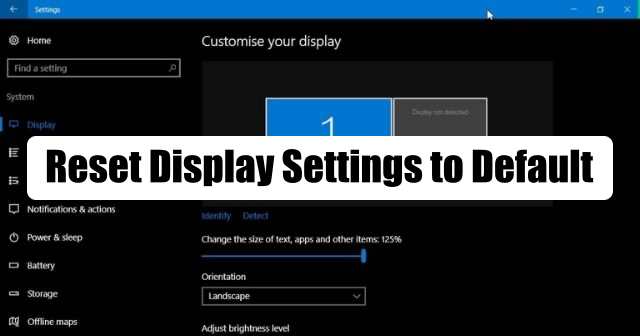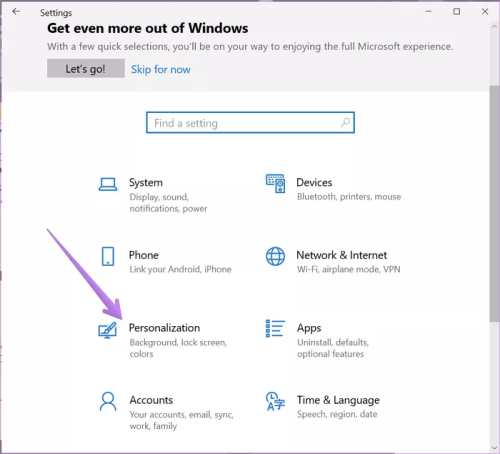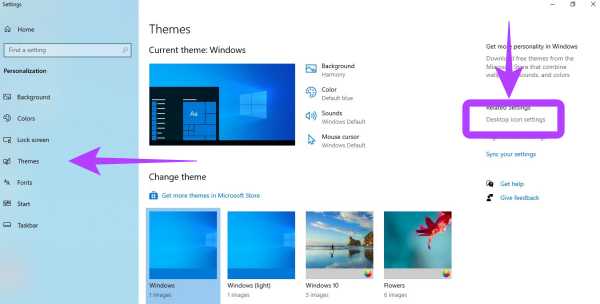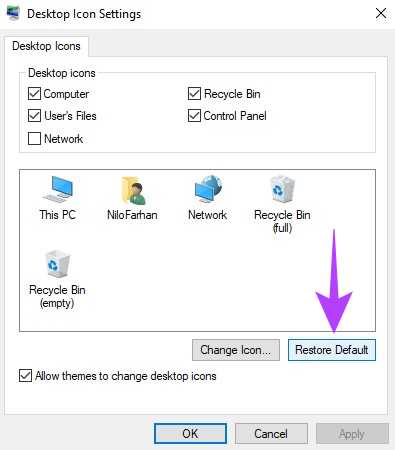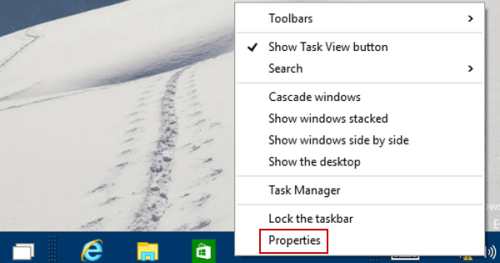To reset the display settings to default, you need to go to personalization settings on your PC. Here, there is a default setting option available for every element like the taskbar, start menu, desktop icon, themes, brightness, contrast, etc. The user can make changes in any element as per their requirements. In this guide, we will explain to you how to reset your Windows 10 PC/laptop’s display settings. Remember, there is no shortcut to making changes in these settings; you need to set each setting individually. Also Read- How to Set Default GPU for Apps in Windows 10 How to Reset Display Settings to Default on Windows 10 PC? Follow the givens steps on your Windows 10 PC, and reset the display settings to default if you have customized the display.
First, turn on your PC and do right-click on the desktop. Go to Personalization Scroll down and look for Themes on the left-hand side panel As the Themes window is open, on the right-hand side, look for Related settings Under that, click on Desktop icon settings A dialogue box will appear, there click on Restore to Default. Click on OK and Apply. That’s it! Your display settings are back to default.
If you have made any changes to the PC’s desktop icons, these steps will work, and you will get back the default theme. Like, if you have removed any folder from the desktop after making the above-given changes, that folder will be back. Also Read- How to Reset Group Policy Settings in Windows 10
How to Reset Task Bar and Start Menu on Windows 10?
Do right-click on any black area on the taskbar. Now, click on Properties. A dialogue box will appear; there, click on Taskbar and Start Menu Properties. Click on Customize Scroll down and look for Restore Default Settings For notification settings, click on Notification > Customize Then click on Default Settings. Click on OK and Apply.
How to Reset Default Settings of Desktop?
Do right-click on the desktop and click on Personalization. Click on the checkbox beside all the display settings. Tap on Customize Now, select the Restore Default option.
After you make changes, you need to restart your computer, then only you will see the changes. So, this was all about resetting the display of your PC to default.