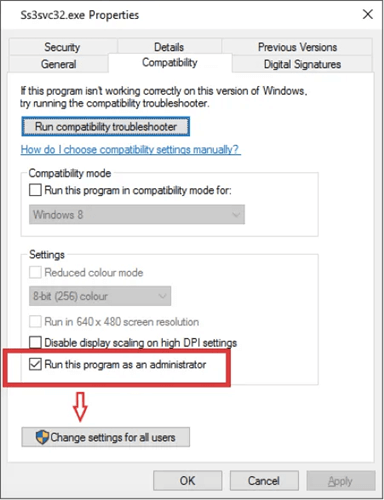This permission pop-up says Do you want to allow this app from an unknown publisher to change your device? It would help if you closed it whenever you log in. Some users are annoyed by it, and there is also a rumor that it is a virus. When I faced this issue, I checked the Microsoft forum and did some research on my own. As a result, I came to know that it is not a virus but just a bug that started appearing after the windows update. Also Read- Best Portable Antivirus Software For Windows
List of Best Ways to Fix Ss3svc32.exe on Startup Issue
This problem is associated with Sonic studio 3. Asus ROG develops sonic Studio 3, and it is usually built-in with Asus motherboards.
List of Best Ways to Fix Ss3svc32.exe on Startup IssueMethod 1: Uninstall Sonic StudioMethod 2: Change the FilenameMethod 3: Run Sonic Studio 3 as AdministratorFrom Editor’s Desk
If you are not an Asus user or do not have Sonic Studio 3 in your PC, scan your pc for malware as some malware has a similar name, and you can detect them with a simple scan. If you have Sonic Studio installed in your PC, follow the steps mentioned below to eliminate the issue.
Method 1: Uninstall Sonic Studio
This is the most basic way to get rid of this problem. If you don’t need Sonic Studio 3, then uninstall it. Doing this will remove all the files related to Sonic Studio, and this way, you can get rid of this error.
Method 2: Change the Filename
If you want to keep the Sonic Studio on your pc, then you can change the file name and get rid of this popup. 1.) Press Windows key + R and type following, 2.) On the next window, Find the Ss3svc32.exe file in the folder and right-click on it. 3.) Choose the Rename option and add any characters or symbols in the name and save it.
Method 3: Run Sonic Studio 3 as Administrator
If the above method is not working for you then you can try to run Sonic Studio 3 as administrator so you can get all privileges. It could fix the ss3svc32.exe issue in Windows.
From Editor’s Desk
In the end, If you choose the second method, just wait for the next update. The next update will fix this issue. After the next update, repeat the same process as the second method. Rename the file as before by removing special characters or symbols that you added. That’s all for this article. I hope this solved your Ss3svc32.exe on Startup Issue.