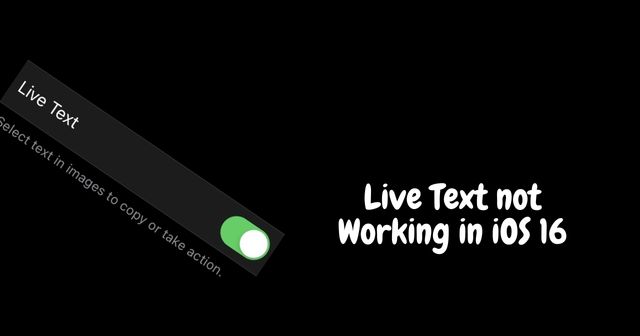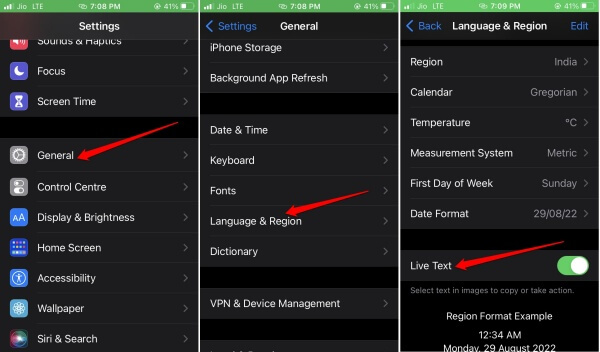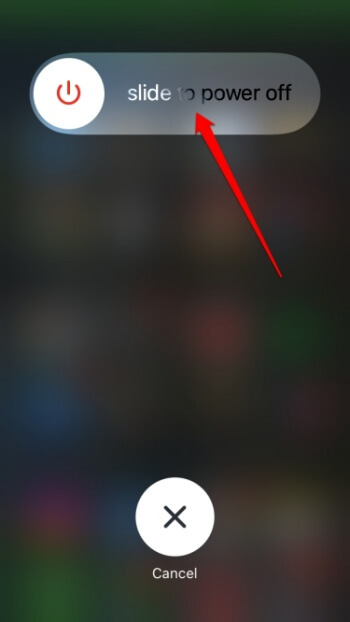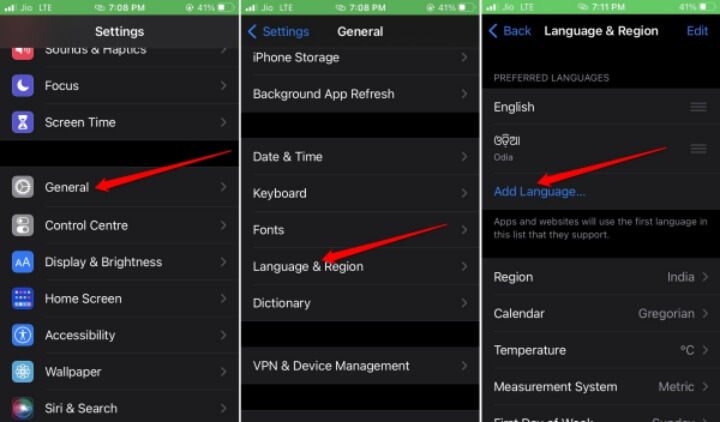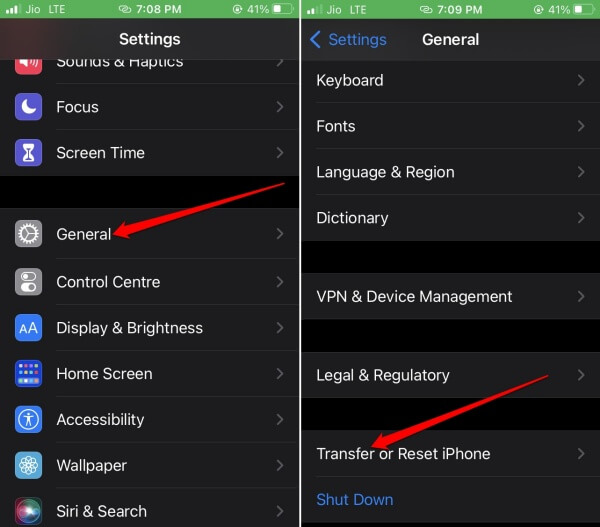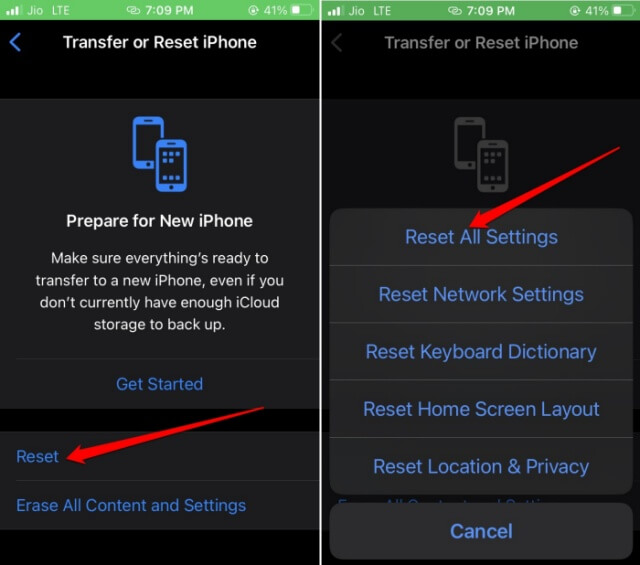If Live Text is not working for your iPhone, then the concerned model may not be supporting the feature. Also, unless you enable the Live Text Feature, you cannot use it. It may be a temporary bug causing a few features, including the Live Text.
Best Tips to Fix Live Text Not working in iOS 16
Here are the various troubleshooting tips that you can implement.
Best Tips to Fix Live Text Not working in iOS 161. Enable Live Text Feature2. Restart the iPhone3. Does Your iPhone Support Live Text? 4. Change the iPhone Language5. Force close the App and Launch Again6. Reset All Settings of the iPhoneWrapping Up
1. Enable Live Text Feature
Usually, the Live Text feature is highlighted by two blue pointers that enclose the selected text segment on an image. To use the feature, you must enable it from the general settings of iOS 16.
2. Restart the iPhone
A mandatory simple troubleshooting method for any technical glitch is to restart the iPhone.
3. Does Your iPhone Support Live Text?
If your iPhone is loaded with an A12 Bionic chipset or later versions of the processor, then Live Text is supported on it. More precisely, the Live Text feature in iOS 16 is available for iPhone 11/12/13/14, iPhone SE 2nd/3rd Gen, iPhone XR, and iPhone XS/XS Max. Also Read- How to Show Battery Percentage on iPhone
4. Change the iPhone Language
The Live Text is only supported for a few languages, including Chinese, French, Italian, Portuguese, German, and English. If the text on the image is none of the supported languages, then the feature won’t work. Try to change the language to any of the supported languages. Here is how to do it.
5. Force close the App and Launch Again
If you cannot select a text section from the image in an app, then force close the app. Also Read- How to Measure Your Height with iPhone and iPad
6. Reset All Settings of the iPhone
If none of the above tips and tricks are working to fix the live Text in iOS 16, you can factory reset the iPhone. Here are the steps for that. Before starting, I want to warn you that a total reset will wipe out all the data on the iPhone. You can back it up to iCloud or your PC via iTunes. Set up your device and enable Live Text when it restarts after the reset process is over.
Wrapping Up
For quickly looking up any information on an image, Live text is a great feature. It saves you time from separately using the search engine to look for the same info. I’m sure the troubleshooting tips in this guide will help you fix the Live Text issue.