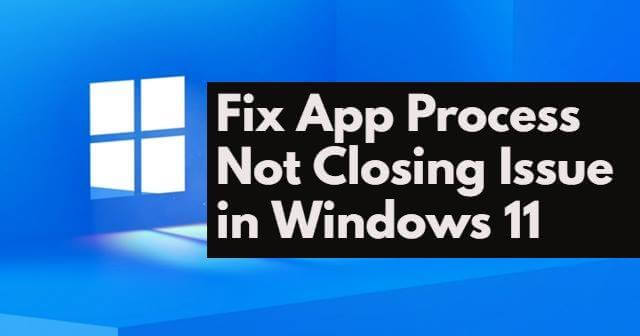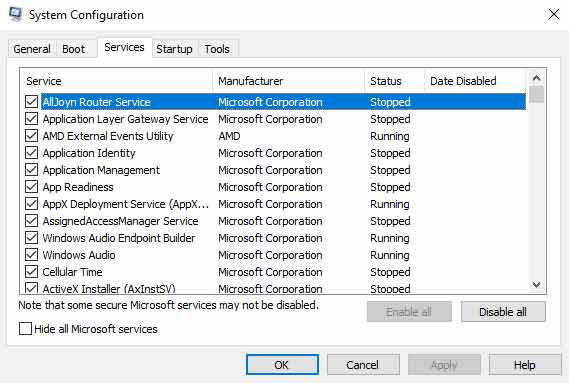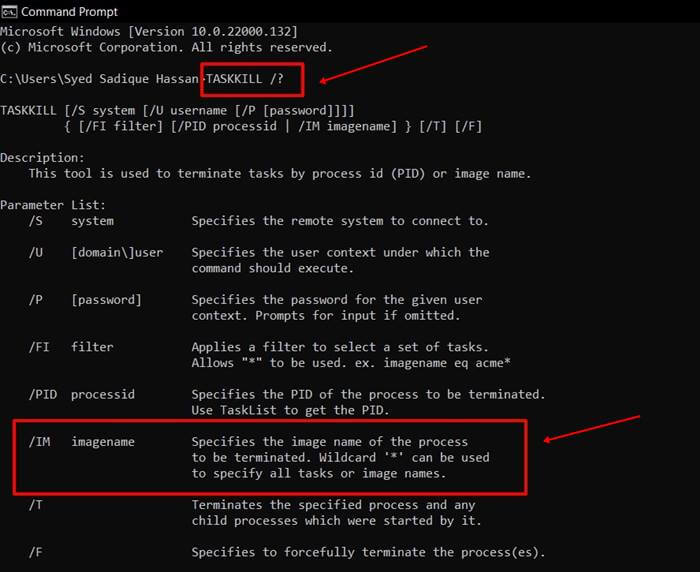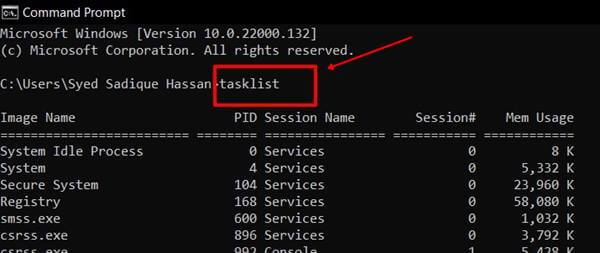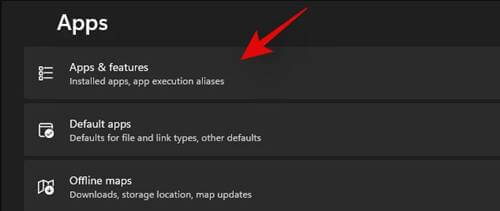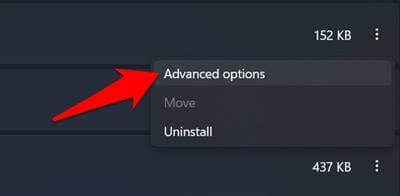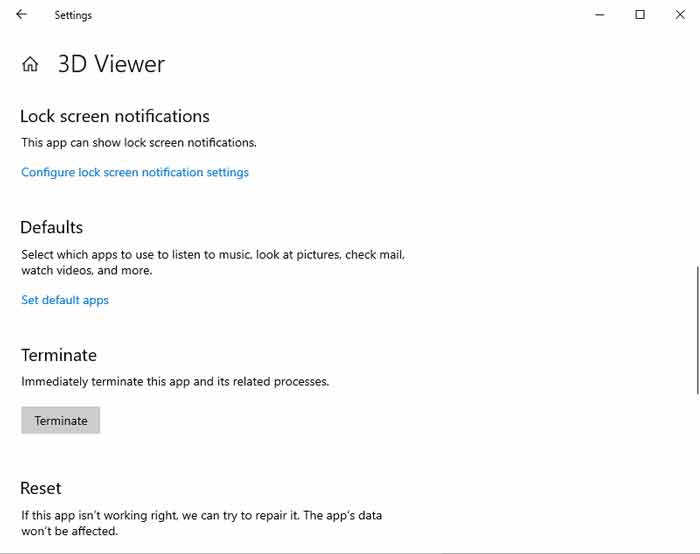However, right now, there’s an error that bothered many users worldwide, i.e., whenever they try to close an application, they ended up getting the “app process not closing error” on their Windows 11 PC Nonetheless, the reason behind this error is still unclear, as it may be due to some random bugs or some temporary cache file. But, don’t worry! We have a variety of ways to fix App Process Not Closing Issue. So, let’s get started with it. Also Read- Best Free Firewall for Windows 11
Best Ways To Fix The App Process Not Closing issue in Windows 11
Here the methods we describe below are proven to be one of the best fixes to resolve this error. So, you must make sure to follow the guide step-by-step carefully. So, now let begin with our fixes.
Best Ways To Fix The App Process Not Closing issue in Windows 11#1. Use System Configuration to Disable The Process#2. Close Them Using Command Prompt#3. Terminate the Application
#1. Use System Configuration to Disable The Process
Many users reported that doing this helps them fix the “app process not closing error” on their Windows 11 PC. So, why not you give it a shot? Here are the necessary steps that you need to follow to disable the process via system configuration:
#2. Close Them Using Command Prompt
Did you try this method before? Well, this is one of the effective methods to fix this out. So, if you aren’t familiar with this method, then follow the steps mentioned below:
First of all, you should hover over to the Start menu and search for CMD using the Windows search button. Then, open it. Now, use this command to open the syntax of Task Kill:
Then, from all the parameter lists, use the /IM imagename. Therefore, next, you have to hold the imagename that you wish to disable. Then, use the below command for that:
Now, a list of all the running processes on your Windows 11 PC will appear. Since the first column signifies the image name, note down all the image names you wish to close. That’s it. Now, use the mentioned command and replace the name of each imagename tag.
#3. Terminate the Application
As you may already be familiar with, Microsoft totally revamped the Windows Setting menu. Users may face difficulty finding this option in this new user interface. Therefore, here we mentioned some easy tricks to terminate the application to fix this issue easily. So, this is how you can fix the “app process not closing issue” in Windows 11 PC. We hope that one of the above three methods worked for you. But, if you are still facing any problems while performing the mentioned fixes. Let us know in the comment section. Our team will soon catch you and help you as far as possible.