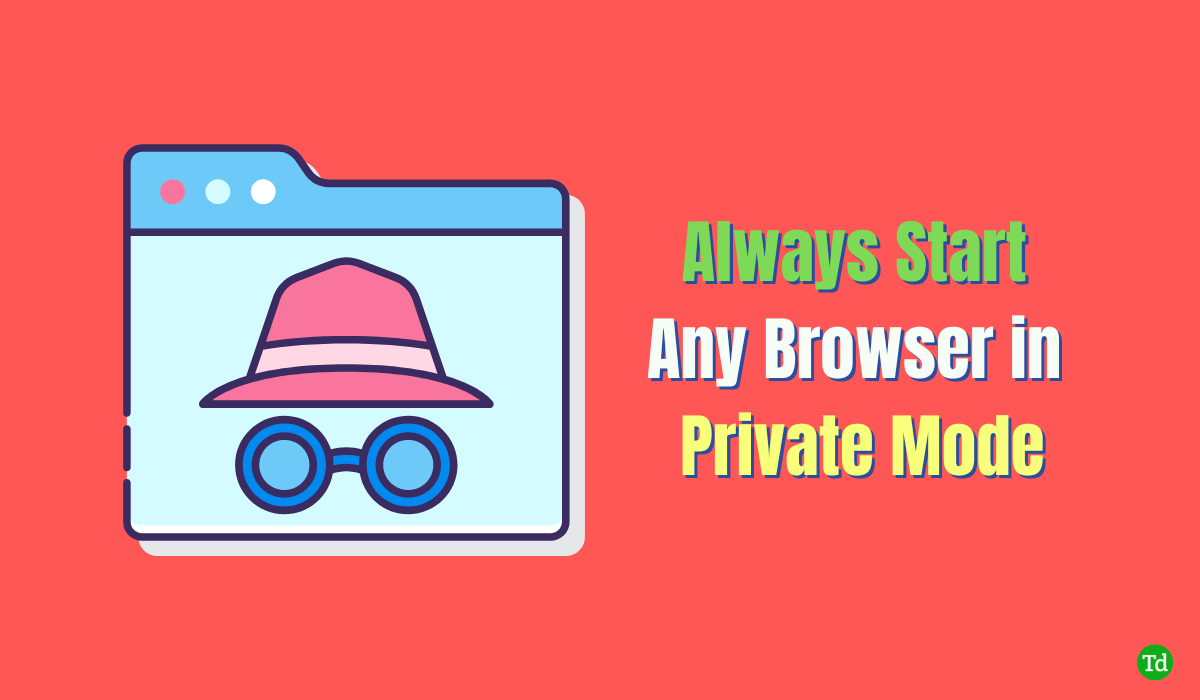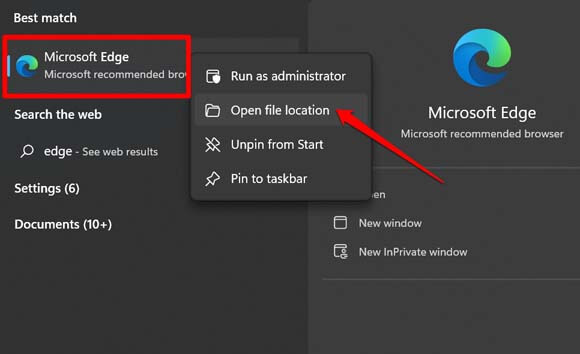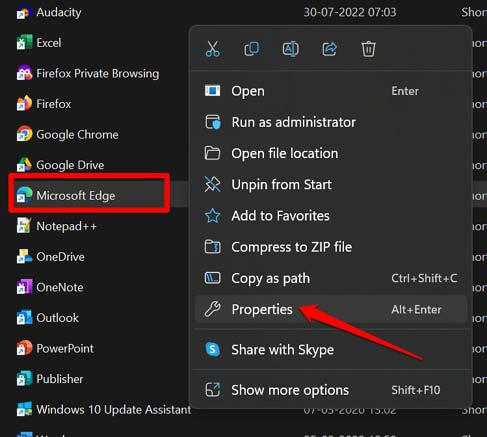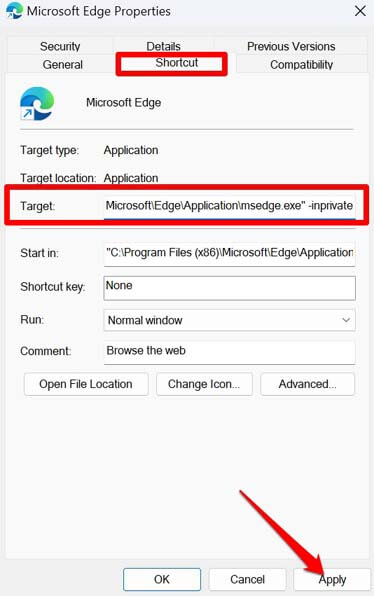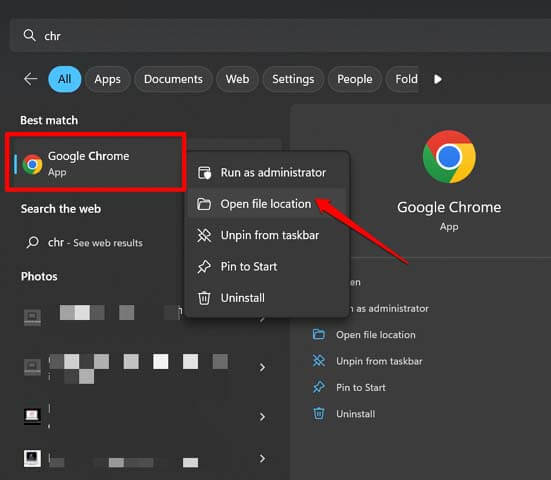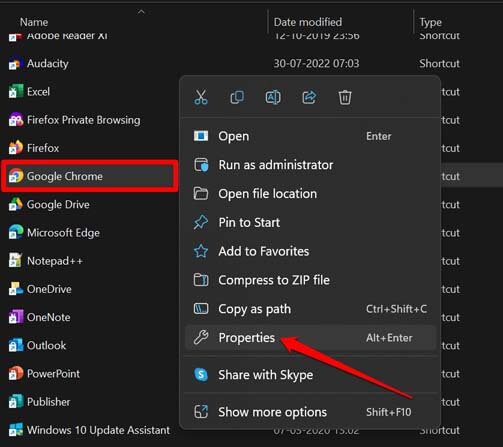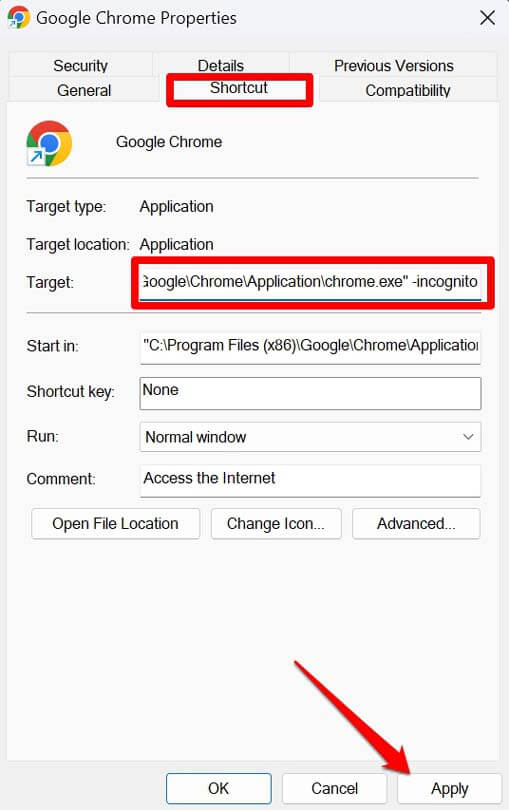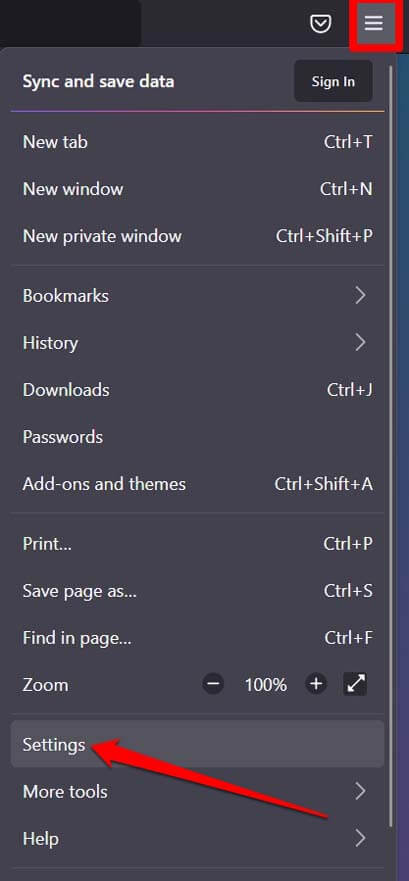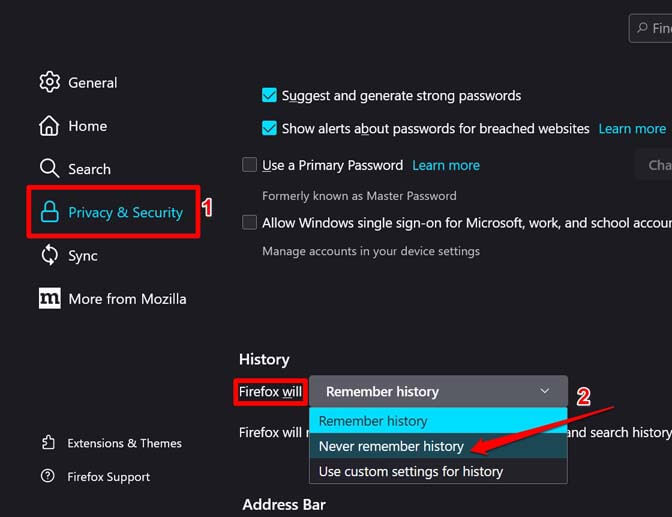Nowadays, everybody wants privacy, so sometimes you prefer to keep others from knowing what you do on your browsers. So, normal browsers usually track all your data like search queries, cookies and others. That’s why you looking for a way to always open your browser in private or incognito mode. Don’t worry. Now you don’t need to open private mode again and again on your browser. This article will show how you can always start any browser in private browsing or incognito mode by default. We listed browsers such as google chrome, Edge, Apple safari and firefox.
Start Any Browser in Private Browsing Mode
I have covered the detailed steps to start browsing in private mode for all the prominent browser applications used across different operating systems.
Start Any Browser in Private Browsing Mode1. Enable Private Browsing Mode on Microsoft Edge2. Enable Private Browsing on Apple Safari 3. Start Chrome Browser in incognito Mode by Default4. Use incognito Mode on Internet Explorer5. Mozilla Firefox Private Browsing ModeWrapping Up
1. Enable Private Browsing Mode on Microsoft Edge
2. Enable Private Browsing on Apple Safari
Now, whenever you access Safari, it will open in a private window. If you are signed into the same Apple ID on different devices, you will see the private browsing window open up automatically.
3. Start Chrome Browser in incognito Mode by Default
Chrome is one of the most preferred browsers and offers so many features. Usually, you can start a separate Incognito browsing window by pressing Ctrl +Shift + N. It won’t start the browser in private mode, though. For that, you have to follow the steps mentioned below.
4. Use incognito Mode on Internet Explorer
Although the oldest among all browsers, Internet Explorer has been retired officially, you could still start the browsing session in private mode. Here are the steps just for the sake of knowledge sharing.
5. Mozilla Firefox Private Browsing Mode
Another popular browsing app Mozilla has an option baked within its settings that allows you to start browsing on a private window. Here is how you can enable it.
Wrapping Up
That’s all about how to always start any browser in private browsing mode or incognito mode. Remember that even after enabling private browsing mode, your ISP will have a record of your browsing session even though the browser won’t collect any data. So, browse the web wisely.