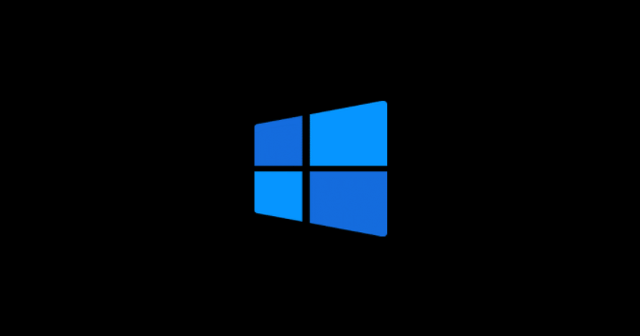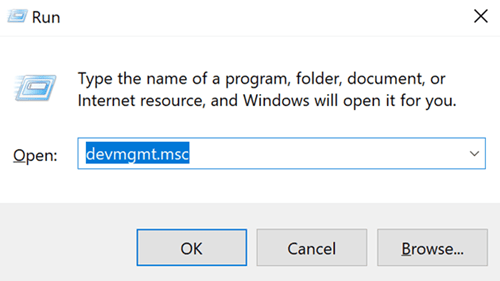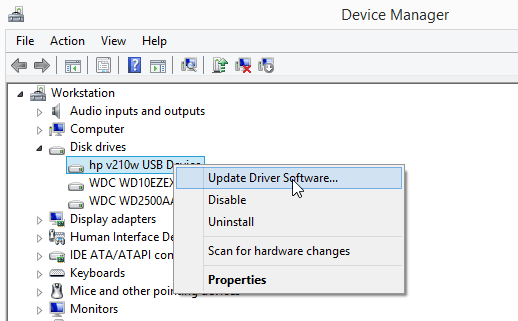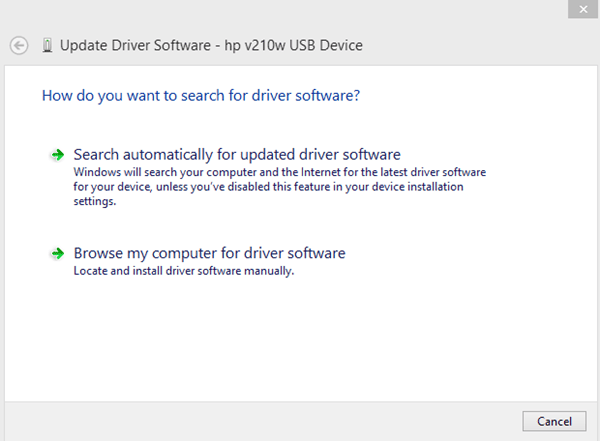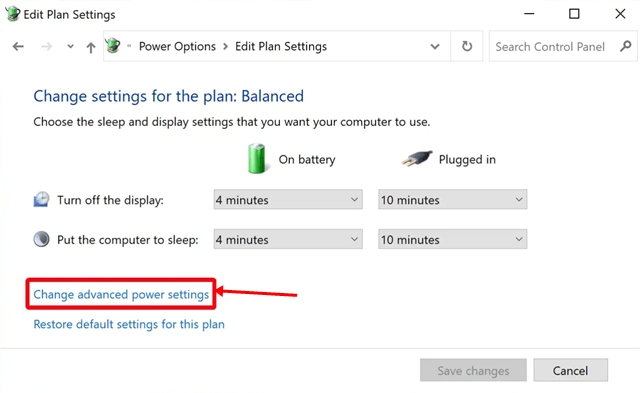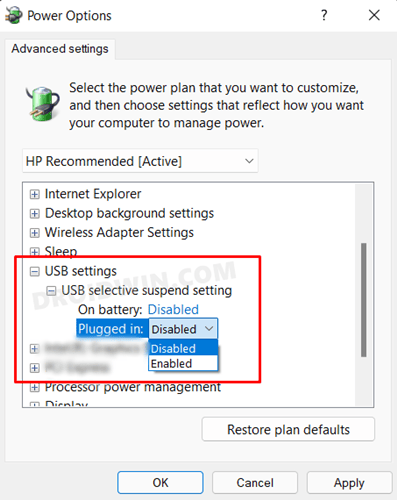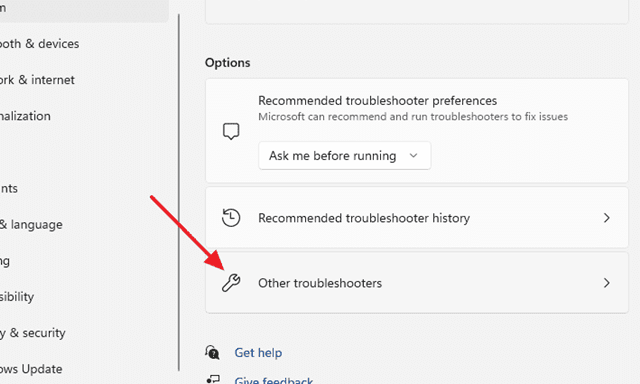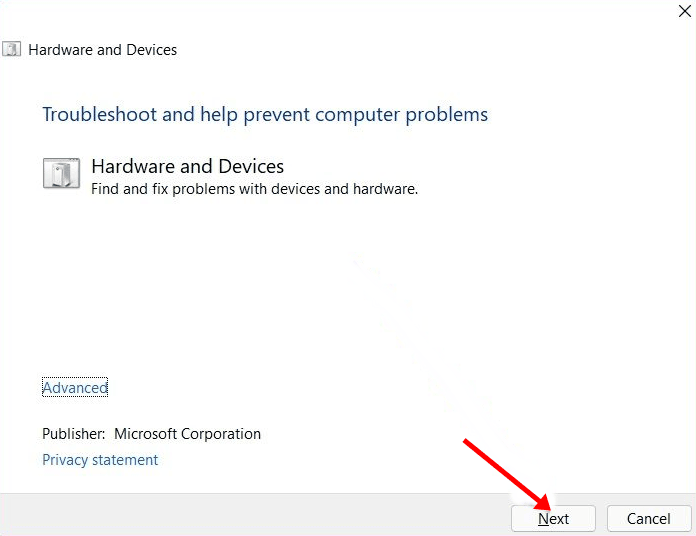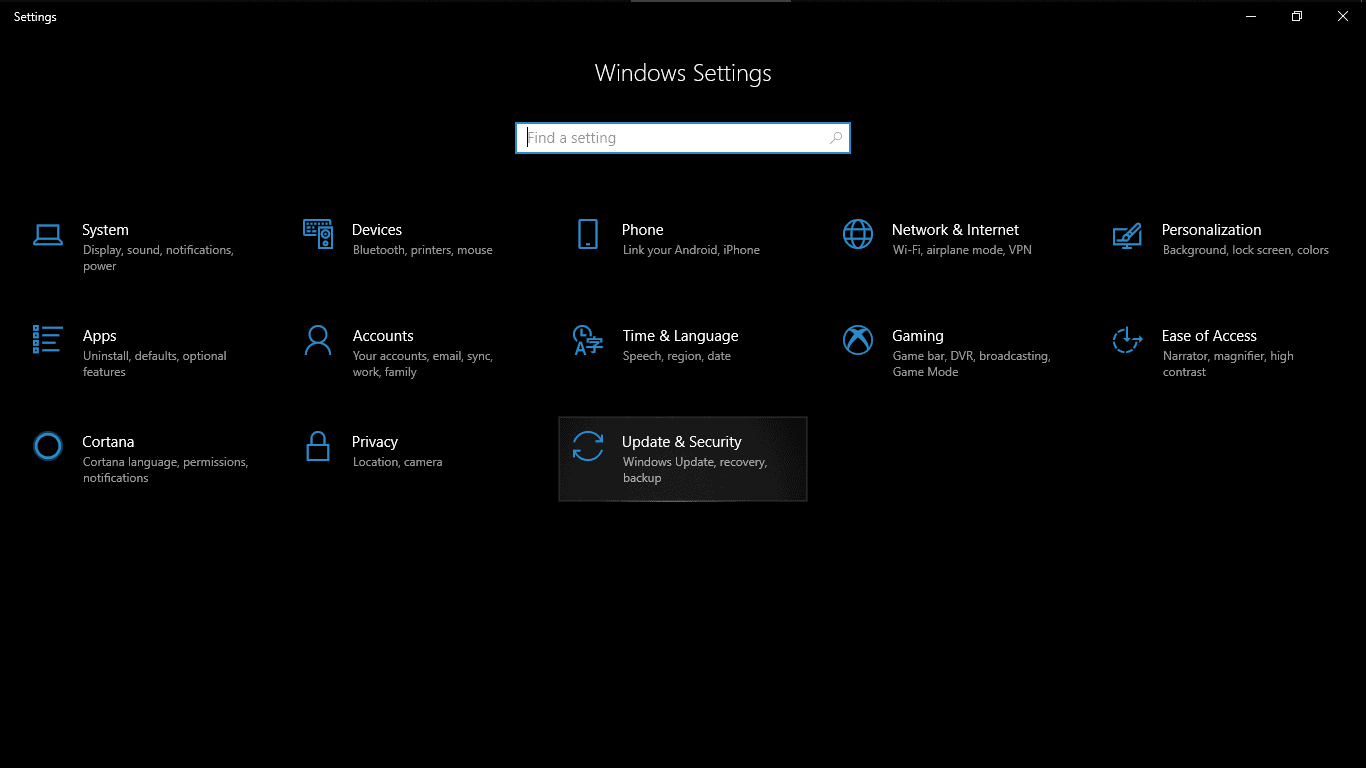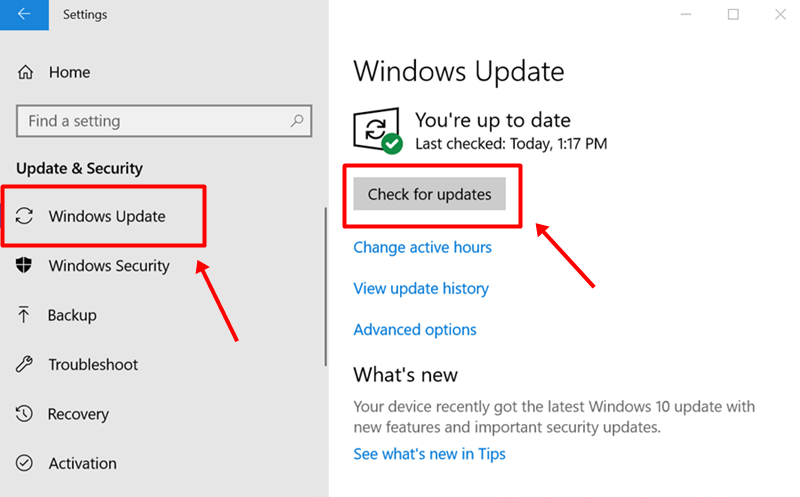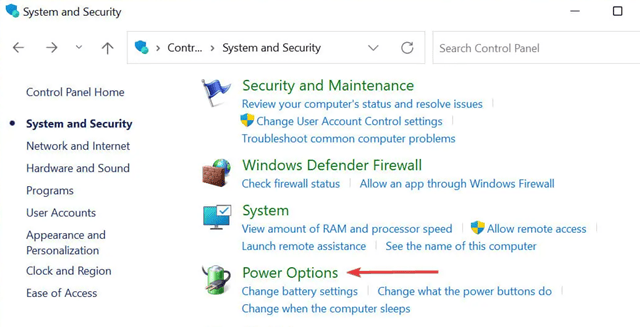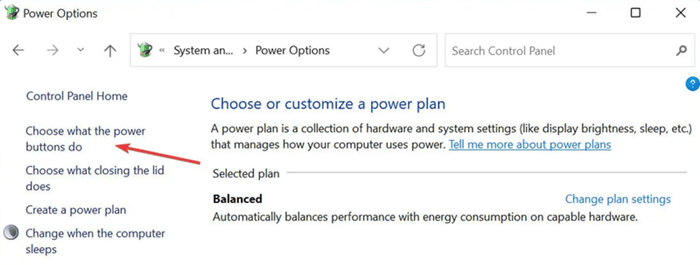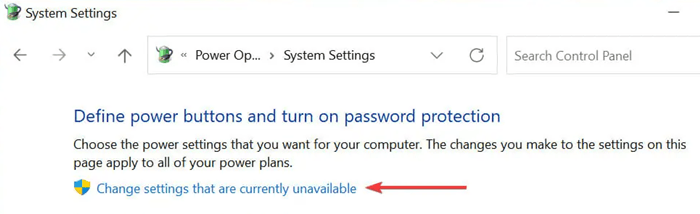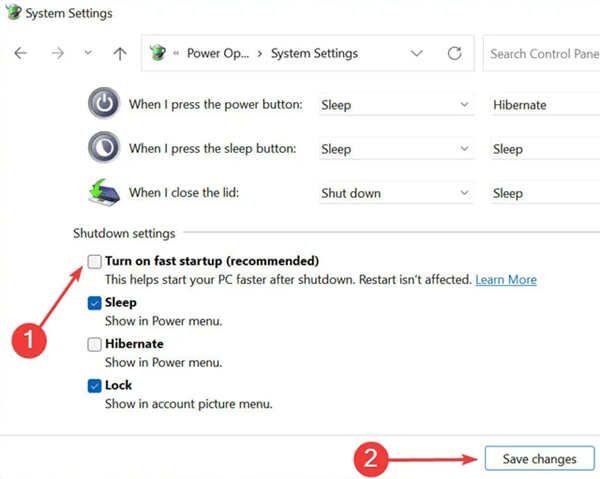We all know that every PC or computer comes with various ports, which usually helps us connect USB devices, peripheral devices, etc. So, it becomes more crucial to resolve this error as you have no other option except this. Don’t worry! We are here to help you fix this problem. So, let’s get started with our guide and see if there is any way to resolve the USB not recognized error in Windows 11 PC. Also Read- How To Fix Corrupted Files in Windows 11
Methods To Fix USB Device Not Recognized Error In Windows 11
There are no proper reasons why you are getting this error as anything might be the reason behind this type of issue; possibilities are there that the port is damaged or some device driver files are missing.
Methods To Fix USB Device Not Recognized Error In Windows 11Fix 1: Use Original USB CableFix 2: Check For Device Driver UpdateFix 3: Turn Off USB Selective Suspend SettingFix 4: Run The Hardware TroubleshooterFix 5: Try Using Different PortFix 6: Update Your System OSFix 7: Disable Fast Startup Option
So, we are not talking about the reasons in this guide; instead, we will try to help you resolve the USB not recognized error with the fixes that previously helped our users to resolve this kind of error. Therefore, let’s have a look at them:
Fix 1: Use Original USB Cable
While you can transfer your mobile or other device data with different cables, keep in mind that the performance of your phone’s transferring speed will be compromised if the cable you use does not match the original. If done often, it can have an impact on your phone, and sometimes this also might be the reason for this type of error. Therefore, we suggest you try using the original branded cable while connecting your smartphone to your Windows 11 PC. Then, check if the USB not recognizing error still occurs or not.
Fix 2: Check For Device Driver Update
Driver updates can include patch updates that contain information that helps devices interact more effectively after a software or operating system update, as well as security enhancements, software bug fixes, and performance improvements. Therefore, it is vital for our PC to make everything work properly. So, you can use the following steps to check if your Device drivers are updated or not:
Fix 3: Turn Off USB Selective Suspend Setting
Many users have reported that after disabling the USB Selective Suspend Setting, their PC starts recognizing their USB devices; therefore, you must also try this out and check if it really helps to not:
Fix 4: Run The Hardware Troubleshooter
Running the hardware troubleshooter will be another option that will help you fix the USB not recognized error in Windows 11 PC. Therefore, you can try out this and check if it really helps:
Fix 5: Try Using Different Port
Did you try using a different port before? Well, there are chances that the port you are using may get damaged because your PC cannot recognize your USB device. Therefore, we advise you to make sure to try using any different port of your PC to connect your USB device and check if the issue still persists or not.
Fix 6: Update Your System OS
Updating your system OS not just gives you new features, it also helps you to correct or delete computer bugs, which might be examples of these kinds of issues. Therefore, you can perform the below-mentioned guidelines to check if your PC has any pending OS updates or not:
Fix 7: Disable Fast Startup Option
Many users reported that disabling the fast startup option helped them to resolve the USB Device not recognized error on their Windows 11 PC. Therefore, you must also try this out. So, these were some tricks that you can use to fix the USB not recognized error in Windows 11 PC issue. We hope that this article has helped you. Meanwhile, if you want more information on this topic, comment below.