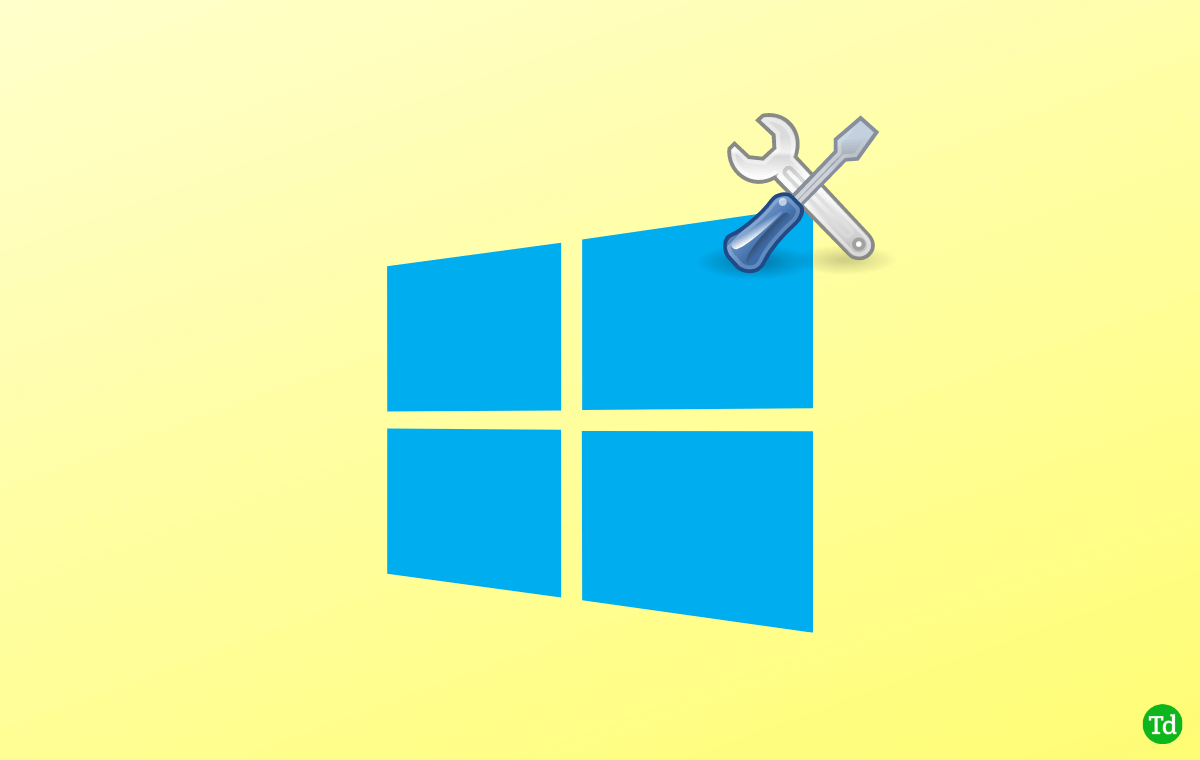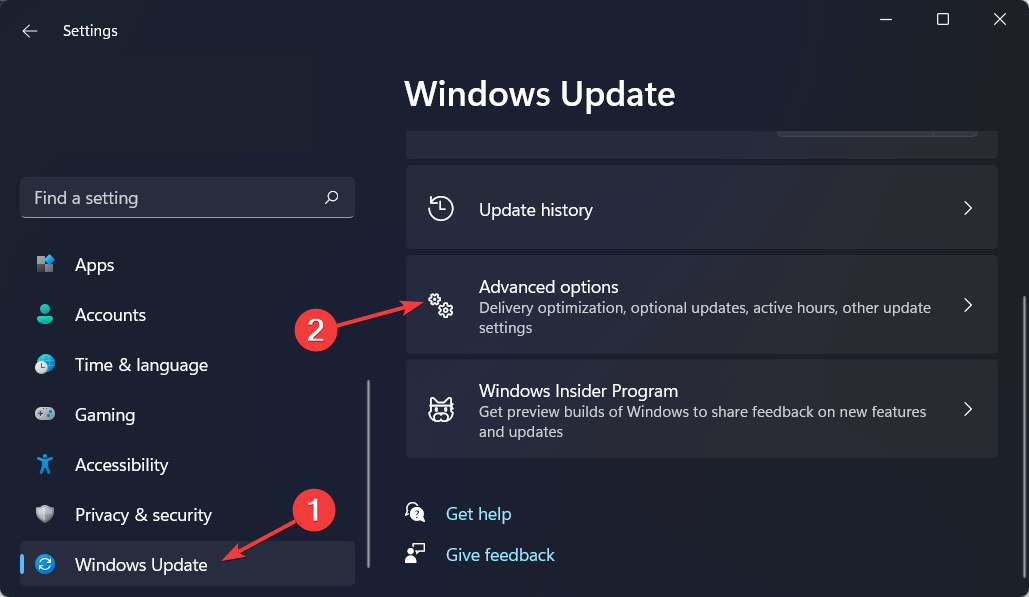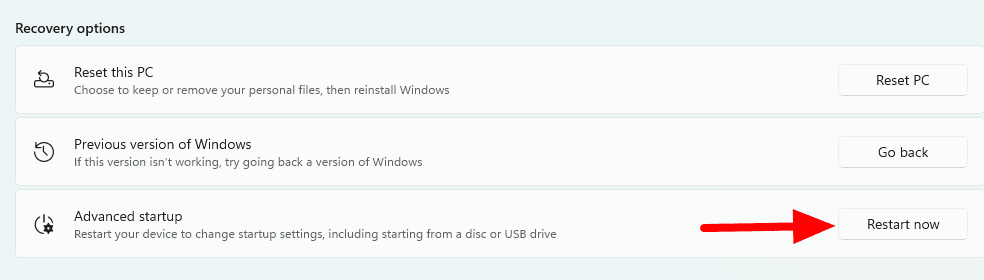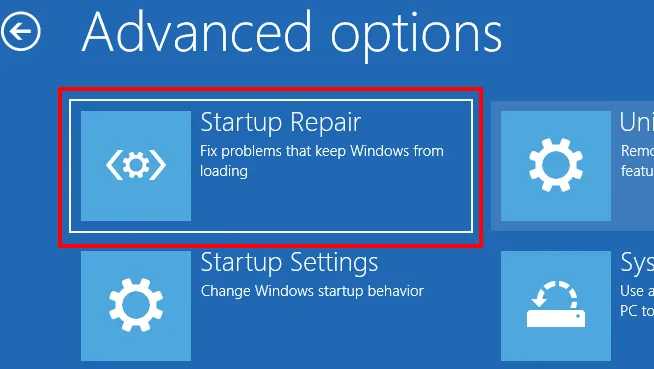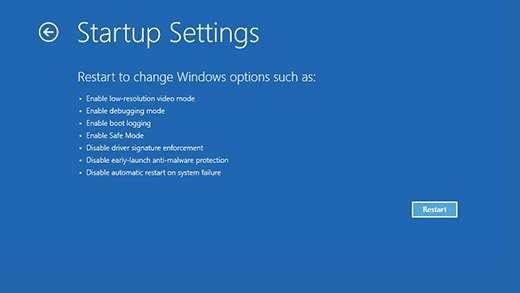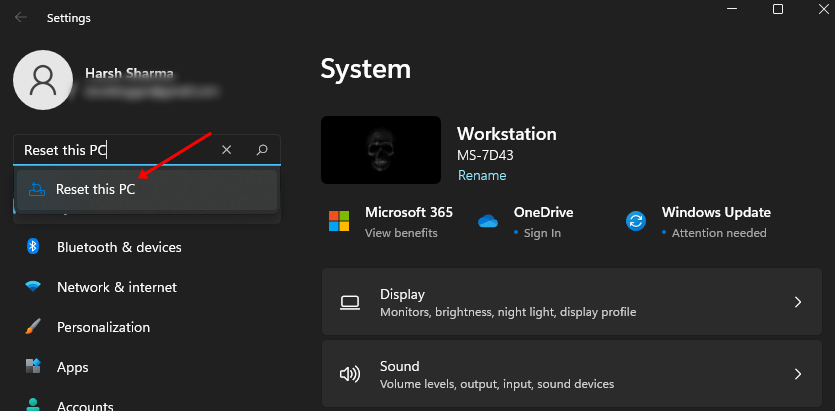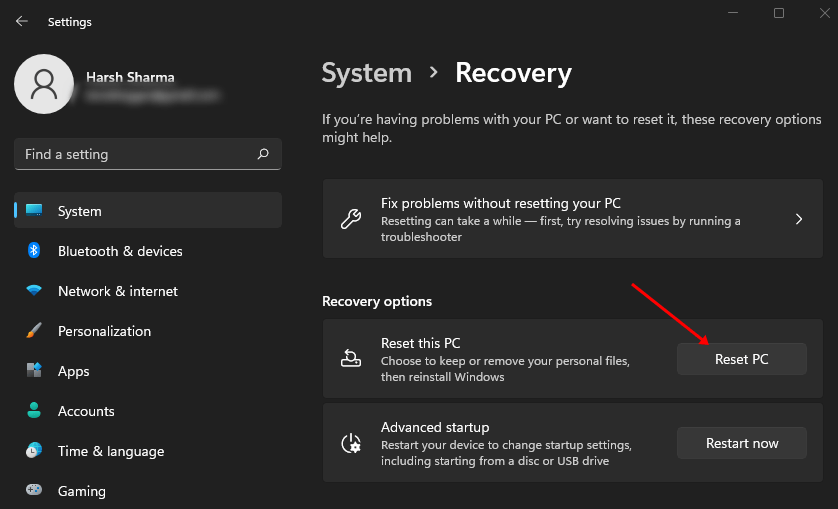If the user has faulty drivers or files in their system, they face the Reference by pointer BSOD error in their Windows 11. The Error Reference By Pointer is also known as the 0x00000018 error, which indicates the problems related to the system files or device driver. Whenever the error warning is displayed, Windows detects an irregular reference count for a running object. If they update their Drivers manually or automatically, the error may get fixed. However, several other troubleshooting methods to fix the reference by Pointer error in Windows 11 are briefly explained below in the following article.
Best Ways to Fix Reference by Pointer BSOD Error in Windows 11
There are certain troubleshooting steps to fix Windows 11 error Reference by pointer BSOD error; one by one they are described below-
Best Ways to Fix Reference by Pointer BSOD Error in Windows 11Update Device DriversRun SFC ScanBoot PC in Safe ModeUpdate WindowsReset your PCConclusion
Update Device Drivers
The first method to fix the Reference by Pointer error in Windows 11 is to Update the Device error as the error occurs due to faulty drivers or in the system. To update the drivers, follow the steps given below-
Run SFC Scan
Another possible reason to face the Reference by Pointer error in Windows 11 can be corrupted files in the system. You can fix the corrupted files on Windows 11 by running the SFC scan. You can run the SFC Scan on your PC by following the steps given below-
Boot PC in Safe Mode
If you are facing Windows 11 Error reference by pointer, you can try booting your PC in safe mode. To do so, follow the steps given below-
Update Windows
If a previous update has not been installed correctly or there are some pending updates on your PC, then they are likely to be the cause of the Windows 11 reference by the pointer error. To update Windows, follow the steps given below-
Reset your PC
The last troubleshooting method to fix the Reference by Pointer error in Windows 11 is to reset Windows. We recommend you follow this method only if none of the above steps helped solve the issue you have been facing. Resetting will remove all your settings and apps causing the issue and restore the system to the factory version. Doing so should fix the error. To reset the PC, follow the steps given below. However, we would recommend you have a backup of your files in case data loss occurs.
Conclusion
These were some troubleshooting methods by which users can easily fix Reference by Pointer error in Windows 11. Generally, this error is encountered due to problematic drivers or corrupted files. Updating the drivers or running the SFC scan should probably fix this issue. If that doesn’t help, you can follow the other troubleshooting steps in this article to solve this error.