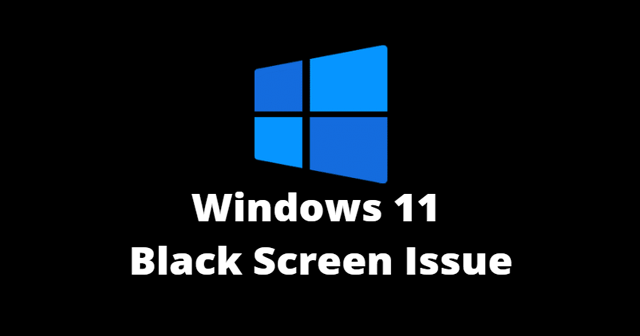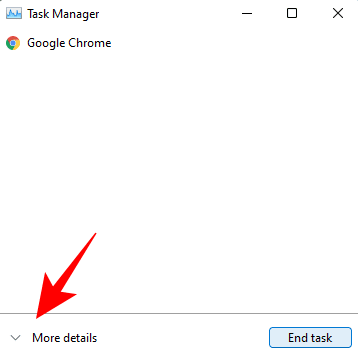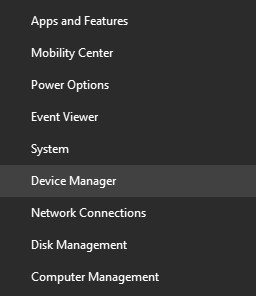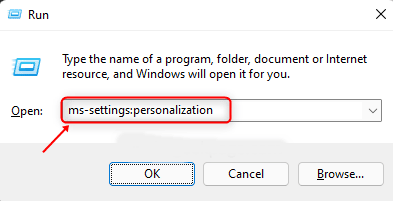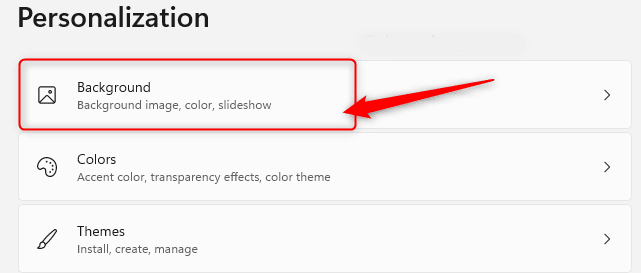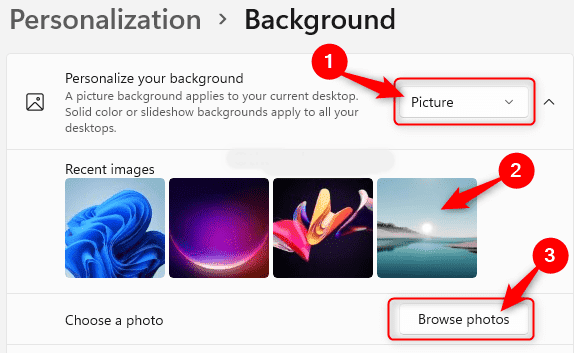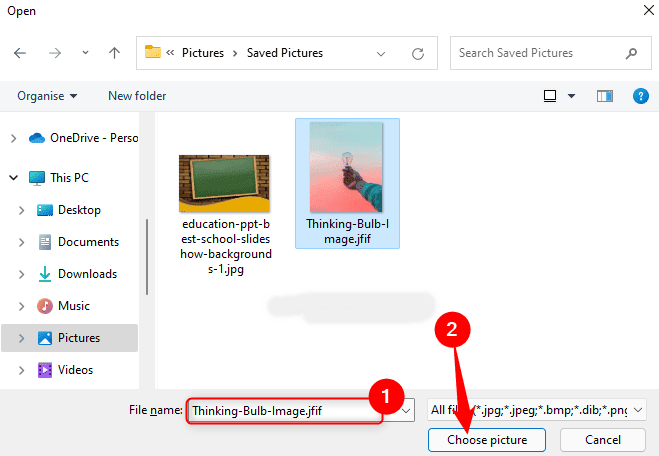Well, the good news is Microsoft already considered this and stated that their developer team started working on this, and soon they will provide some fixes to resolve this error. But, until they provide some fixes, you can rely on the fixes that we have mentioned here in this guide to fix the black desktop background display error. Also Read- Windows 11 Keyboard Shortcuts List
Methods to Fix Black Desktop Background Issue In Windows 11
There are multiple ways that you can use to resolve the black desktop background display issue in Windows 11. Therefore, make sure to follow them carefully and check if the below-mentioned methods really help you:
Methods to Fix Black Desktop Background Issue In Windows 11Method 1: Try Restarting The Windows ExplorerMethod 2: Reboot Your PCMethod 3: Check For GPU Driver UpdateMethod 4: Change The Background Wallpaper Manually
Method 1: Try Restarting The Windows Explorer
You can restart Windows Explorer to fix this issue, as many users reported that this helped them to resolve it. So, let’s take a look at the instructions:
Method 2: Reboot Your PC
There are chances that the temporary cache data stored on your PC prevents all the hardware from functioning properly, resulting in this type of error. So, to remove those files, you must reboot your Windows 11 PC and check if the issue gets fixed or not.
Method 3: Check For GPU Driver Update
It is possible that your Windows 11 PC may be running on an older GPU driver, due to which your PC may not be able to perform well. So, you need to verify if your GPU driver is updated, and here are the steps that you need to follow: That’s it. Now, you can wait until it searches for the update. However, if you see there is any update available, then make sure to install it on your device. After that, reboot your device and check if the black desktop background display issue on your Windows 11 PC gets resolved or not.
Method 4: Change The Background Wallpaper Manually
If you have tried all the tricks and find yourself nowhere except getting the same error. Then, try changing the background wallpaper manually and see if it helps. So, let’s take a look at the instructions: So, that’s how you fix the black desktop background display issue on your Windows 11 PC. We hope that this guide has helped you. But, in case you want more details, comment below.